How does a “List-Unsubscribe Header” make it easier for your subscribers to unsubscribe from your newsletter?
Some email service providers (e.g., Gmail, iOS Mail, Outlook.com, Yahoo! Mail) display a prominent unsubscribe option outside the newsletter interface.
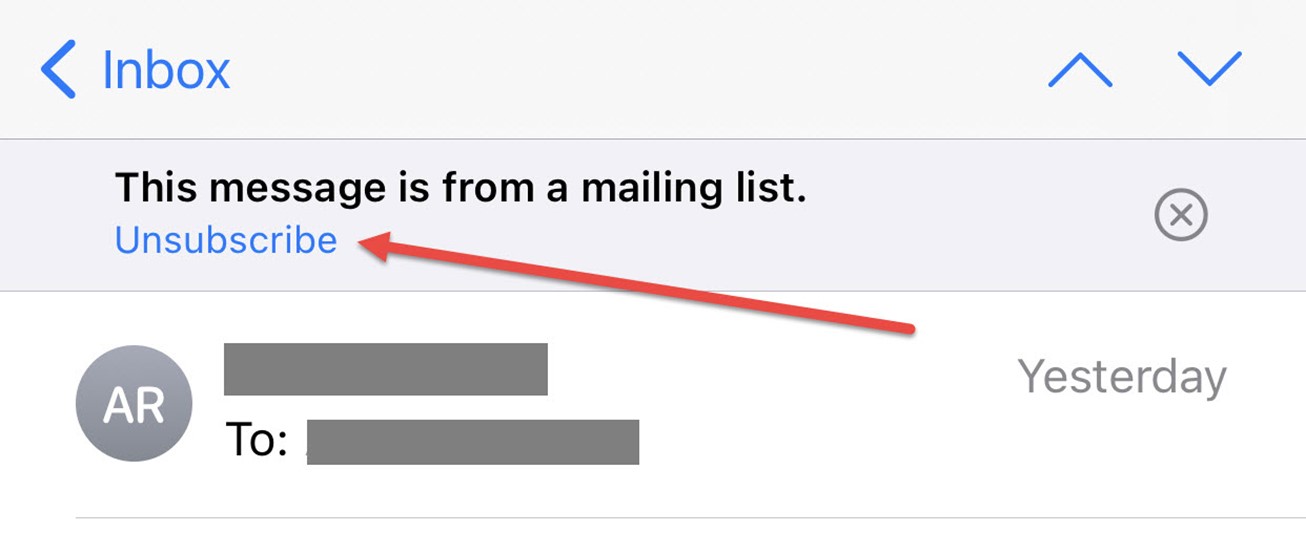
What is the purpose of this feature?
The “List-Unsubscribe” function makes it easier for subscribers to quickly unsubscribe from a newsletter without searching for the link at the bottom of the email. While it's understandable that highlighting the unsubscribe option is not ideal, this feature offers key benefits:
- Improved open rate: Subscribers who lose interest can easily unsubscribe instead of leaving your emails unread. A cleaned mailing list with interested recipients increases your campaign effectiveness.
- Lower spam classification: Many recipients mark unwanted emails as spam. By offering “List-Unsubscribe,” you provide a simple way to opt-out, reducing the chance of emails being misclassified as spam, which positively impacts your deliverability.
When is a “List-Unsubscribe” displayed?
Not every mailing automatically generates a prominent unsubscribe link in an email provider's interface. It requires a header entry.

All mailings sent through MAILINGWORK that allow unsubscription (e.g., mass emails, campaign emails) include the automatic unsubscribe link. Exceptions are test emails, opt-in/opt-out emails, tell-a-friend emails, and transactional emails via the web service.
Points to consider:
Unsubscribing via the “List-Unsubscribe” function removes subscribers from all lists in your account. Unfortunately, filtering specific lists is not possible.
Unsubscriptions through “List-Unsubscribe” appear in your subscriber management under “Subscribers > Unsubscriptions” with the source marked as "Webmailer."